How To Add Ad Breaks, How To Know If My Videos Are Being Monetised?
You have to use Facebook Creator Studio to add Ad Breaks to new videos.
1. In Creator Studio, upload a new video by selecting Video from the Home tab.
2. After you have uploaded your new video, you can select Ad breaks in the video composer.
There are two insertion options :
Automatic Placements
- The automatic placement feature is on by default, which means ad breaks will be added to your videos automatically.
- The automatic placements feature will find the best natural cue point for an ad break in your content while trying to maximise your earnings.
- The automatic placement feature works best if your video has been structured to accommodate an ad break.
Manual Placements
- You can add cue points in your videos to signify where you’d like ad breaks to be placed.
- You can start placing cues after the 60-second mark of your video.
- You must leave at least 120 seconds between each cue point.
- Facebook may not be able to fill every cue point you suggest.
- Viewers will see ads at different points in your video depending on the last time they saw one.
After you finish adding your ad breaks, select Publish. That’s it!
How To Add Ad Breaks To Existing Videos
You have to use Facebook Creator Studio to add Ad Breaks to your existing videos.
- Select Monetisation in the left navigation.
- Select Ad breaks in the drop-down menu and then choose a video from the list.
- Select Edit video.
- From the video composer, select Ad breaks from the right-hand menu. From there, add your ad breaks using the steps listed above.
How To Know If My Videos Are Being Monetised?
To make it easy for you to know which of your videos are being monetised, Facebook uses four coloured icons called monetisation statuses :
- Blue
: the video is being reviewed against the Monetisation Eligibility Standards. Based on this review, Facebook will determine whether the video is eligible for monetisation. Videos may be able to earn limited revenue from ad breaks while under review, but won’t be fully cleared for monetisation until the review is complete.
- Green
: the video is eligible for monetisation, and you can now earn money from this content.
- Yellow
: the video has been reviewed against the Facebook Monetisation Eligibility Standards and has been identified as not being advertiser friendly.
- A grey
icon means you did not enable ad breaks for that video.
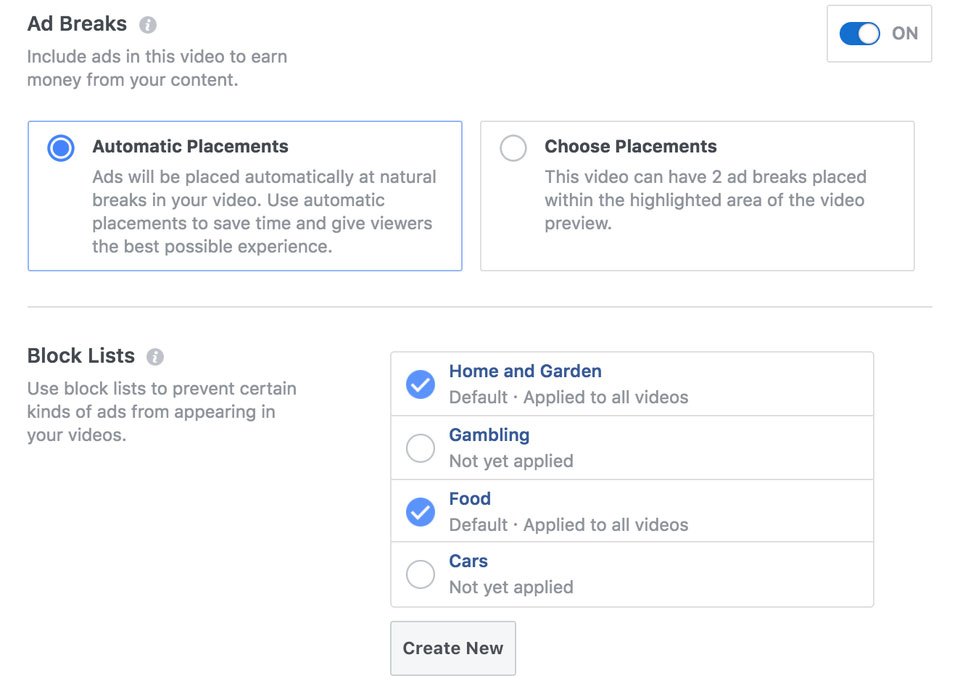
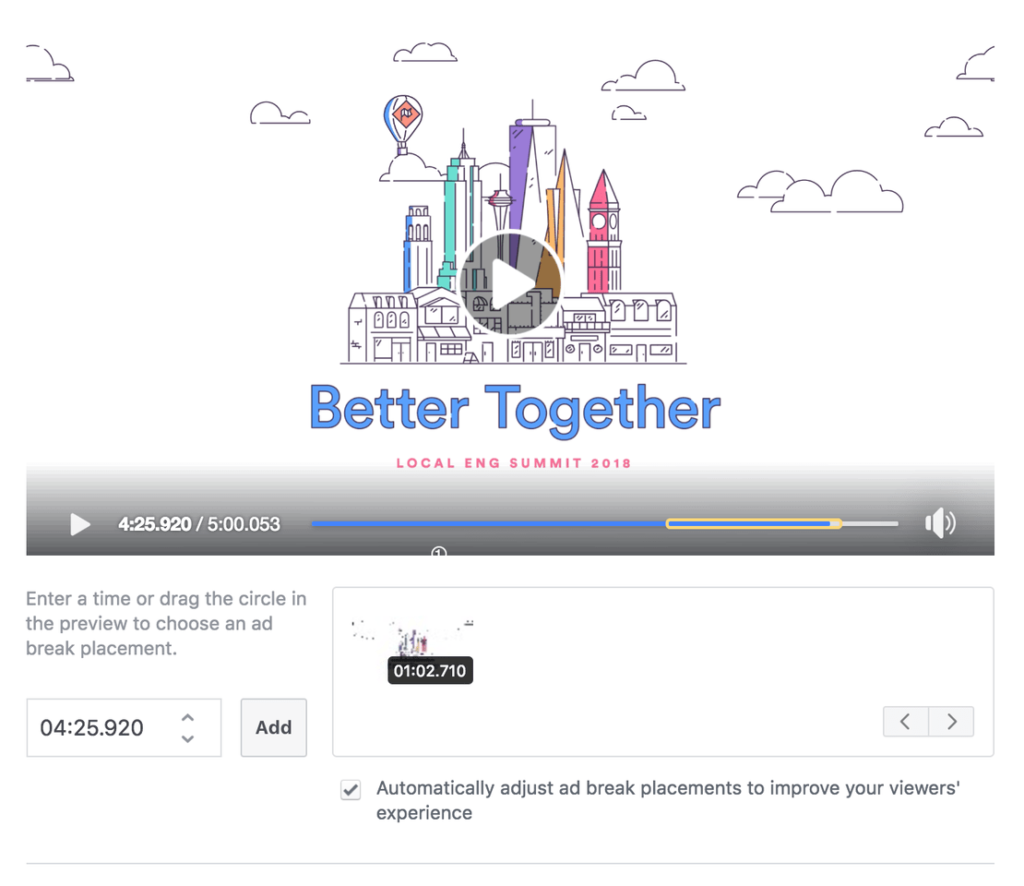

 : the video is being reviewed against the Monetisation Eligibility Standards. Based on this review, Facebook will determine whether the video is eligible for monetisation. Videos may be able to earn limited revenue from ad breaks while under review, but won’t be fully cleared for monetisation until the review is complete.
: the video is being reviewed against the Monetisation Eligibility Standards. Based on this review, Facebook will determine whether the video is eligible for monetisation. Videos may be able to earn limited revenue from ad breaks while under review, but won’t be fully cleared for monetisation until the review is complete. : the video is eligible for monetisation, and you can now earn money from this content.
: the video is eligible for monetisation, and you can now earn money from this content. : the video has been reviewed against the Facebook Monetisation Eligibility Standards and has been identified as not being advertiser friendly.
: the video has been reviewed against the Facebook Monetisation Eligibility Standards and has been identified as not being advertiser friendly. icon means you did not enable ad breaks for that video.
icon means you did not enable ad breaks for that video.

